How to scrape from dynamic pages
Learn about dynamic pages and dynamic content. How can we find out if a page is dynamic? How do we programmatically scrape dynamic content?
In this lesson, we'll be discussing dynamic content and how to scrape it while utilizing Crawlee.
A quick experiment
From our adored and beloved Fakestore, we have been tasked to scrape each product's title, price, and image from the new arrivals page. Easy enough! We did something very similar in the previous modules.
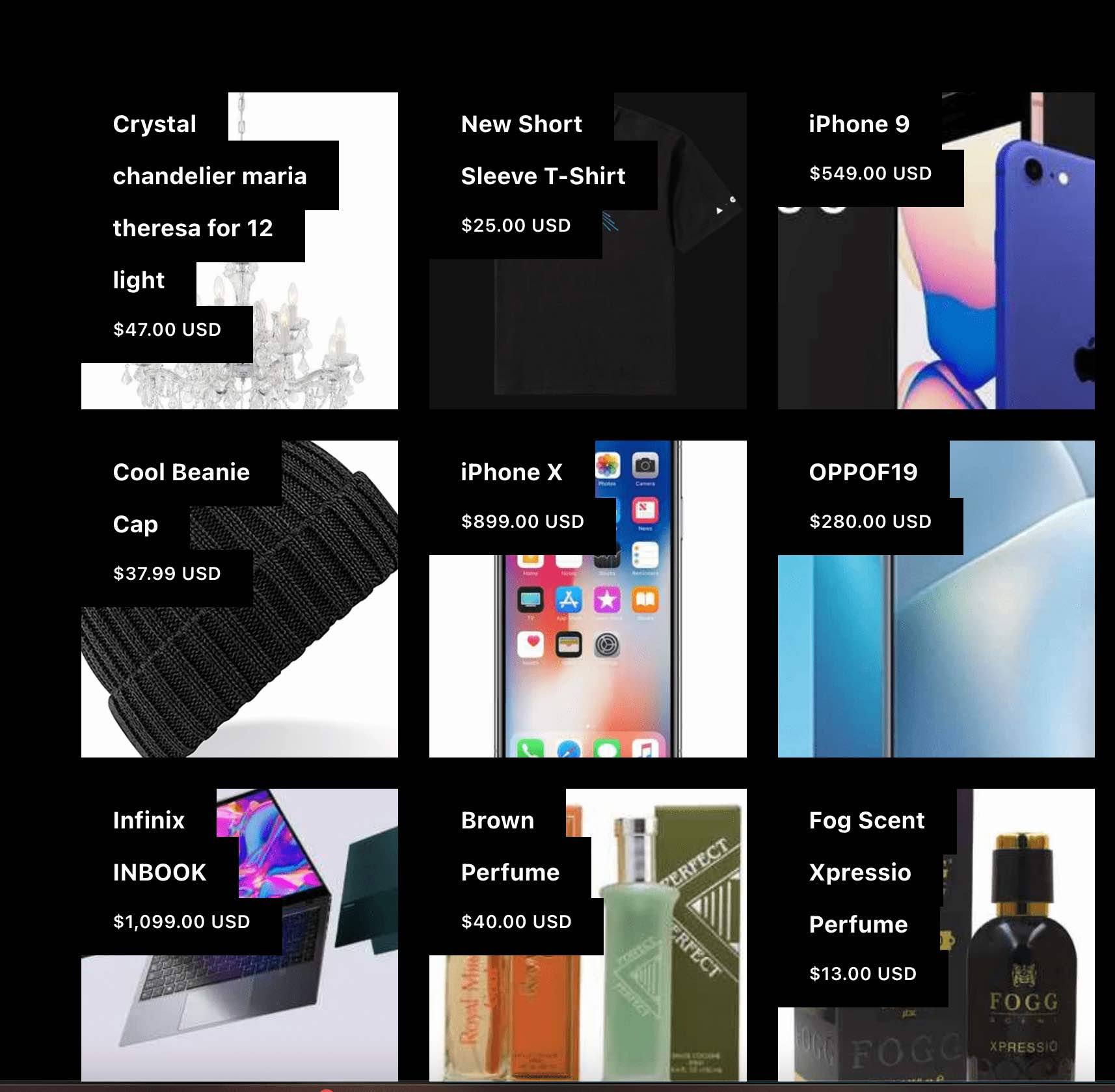
First, create a file called dynamic.js and copy-paste the following boiler plate code into it:
import { CheerioCrawler } from 'crawlee';
const crawler = new CheerioCrawler({
requestHandler: async ({ $, request }) => {
// We'll put our logic here in a minute
},
});
await crawler.addRequests([{ url: 'https://demo-webstore.apify.org/search/new-arrivals' }]);
await crawler.run();
If you're in a brand new project, don't forget to initialize your project, then install the necessary dependencies:
# this command will initialize your project
# and install the "crawlee" and "cheerio" packages
npm init -y && npm i crawlee
Now, let's write some data extraction code to extract each product's data. This should look familiar if you went through the Data Extraction lessons:
import { CheerioCrawler } from 'crawlee';
const BASE_URL = 'https://demo-webstore.apify.org';
const crawler = new CheerioCrawler({
requestHandler: async ({ $, request }) => {
const products = $('a[href*="/product/"]');
const results = [...products].map((product) => {
const elem = $(product);
const title = elem.find('h3').text();
const price = elem.find('div[class*="price"]').text();
const image = elem.find('img[src]').attr('src');
return {
title,
price,
image: new URL(image, BASE_URL).href,
};
});
console.log(results);
},
});
await crawler.run([{ url: 'https://demo-webstore.apify.org/search/new-arrivals' }]);
Here, we are using the
Array.prototype.map()function to loop through all of the product elements and save them into an array we callresultsall at the same time.
After running it, you might say, "Great! It works!" But wait... What are those results being logged to console?
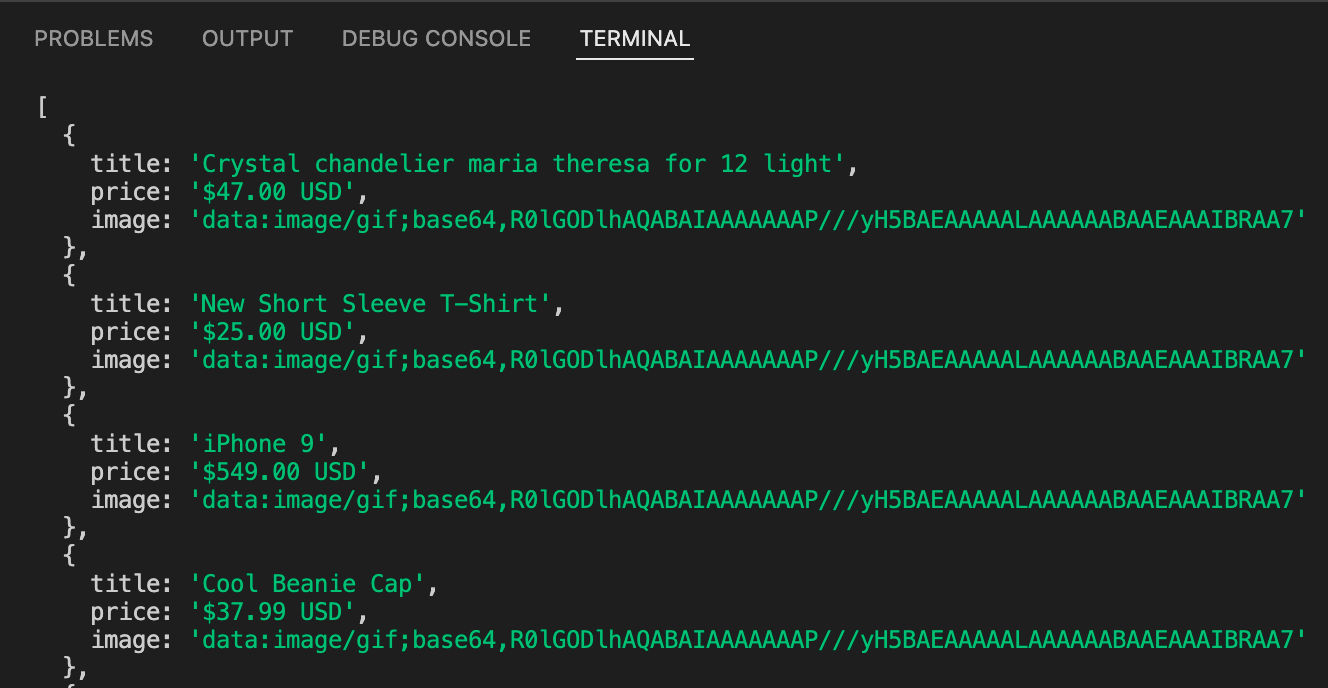
Every single image seems to have the same exact "URL," but they are most definitely not the image URLs we are looking for. This is strange, because in the browser, we were getting URLs that looked like this:
https://demo-webstore.apify.org/_next/image?url=https%3A%2F%2Fm.media-amazon.com%2Fimages%2FI%2F81ywGFOb0eL._AC_UL1500_.jpg&w=3840&q=85
The reason this is happening is because CheerioCrawler makes static HTTP requests, so it only manages to capture the content from the DOMContentLoaded event. Any elements or attributes generated dynamically thereafter using JavaScript (and usually XHR/Fetch requests) are not part of the downloaded HTML, and therefore are not accessible through the $ object.
So, what's the solution? We need to use something that is able to allow the page to follow through with the entire load process - a headless browser.
Scraping dynamic content
Let's change a few lines of our code to switch the crawler type from CheerioCrawler to PuppeteerCrawler, which will run a headless browser, allowing the load and networkidle events to fire:
Also, don't forget to run
npm i puppeteerin order to install thepuppeteerpackage!
import { PuppeteerCrawler } from 'crawlee';
const BASE_URL = 'https://demo-webstore.apify.org';
// Switch CheerioCrawler to PuppeteerCrawler
const crawler = new PuppeteerCrawler({
// Replace "$" with "page"
requestHandler: async ({ parseWithCheerio, request }) => {
// Create the $ Cheerio object based on the page's content
const $ = await parseWithCheerio();
const products = $('a[href*="/product/"]');
const results = [...products].map((product) => {
const elem = $(product);
const title = elem.find('h3').text();
const price = elem.find('div[class*="price"]').text();
const image = elem.find('img[src]').attr('src');
return {
title,
price,
image: new URL(image, BASE_URL).href,
};
});
console.log(results);
},
});
await crawler.run([{ url: 'https://demo-webstore.apify.org/search/new-arrivals' }]);
After running this one, we can see that our results look different from before. We're getting the image links!
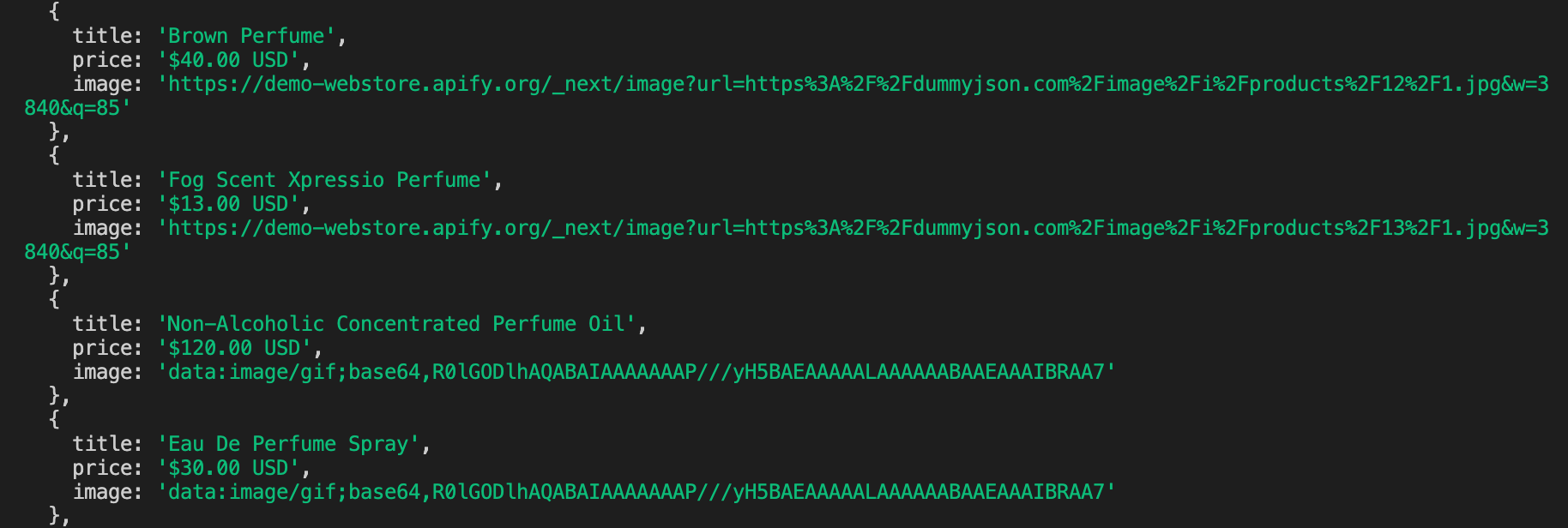
Well... Not quite. It seems that the only images which we got the full links to were the ones that were being displayed within the view of the browser. This means that the images are lazy-loaded. Lazy-loading is a common technique used across the web to improve performance. Lazy-loaded items allow the user to load content incrementally, as they perform some action. In most cases, including our current one, this action is scrolling.
So, we've gotta scroll down the page to load these images. Luckily, because we're using Crawlee, we don't have to write the logic that will achieve that, because a utility function specifically for Puppeteer called infiniteScroll already exists right in the library, and can be accessed through utils.puppeteer. Let's add it to our code now:
import { PuppeteerCrawler, Dataset } from 'crawlee';
const BASE_URL = 'https://demo-webstore.apify.org';
const crawler = new PuppeteerCrawler({
requestHandler: async ({ parseWithCheerio, infiniteScroll }) => {
// Add the utility function
await infiniteScroll();
const $ = await parseWithCheerio();
const products = $('a[href*="/product/"]');
const results = [...products].map((product) => {
const elem = $(product);
const title = elem.find('h3').text();
const price = elem.find('div[class*="price"]').text();
const image = elem.find('img[src]').attr('src');
return {
title,
price,
image: new URL(image, BASE_URL).href,
};
});
// Push our results to the dataset
await Dataset.pushData(results);
},
});
await crawler.run([{ url: 'https://demo-webstore.apify.org/search/new-arrivals' }]);
Let's run this and check our dataset results...
{
"title": "women's shoes",
"price": "$40.00 USD",
"image": "https://demo-webstore.apify.org/_next/image?url=https%3A%2F%2Fdummyjson.com%2Fimage%2Fi%2Fproducts%2F46%2F1.jpg&w=3840&q=85"
}
Each product looks like this, and each image is a valid link that can be visited. These are the results we were after.
Small Recap
Making static HTTP requests only downloads the HTML content from the DOMContentLoaded event. We must use a browser to allow dynamic code to load, or find different means altogether of scraping the data (see API Scraping)